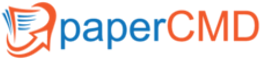Frequently Asked Questions
FAQs
The software paperCMD hides complex possibilities under a simple and intuitive interface. So it is easy to see that there are some questions that arise more often during testing and operation. We have tried to gather the most frequent questions and possible solutions here.
General questions
All x86 and x64 versions of Microsoft Windows 7 and newer supported. Other binary versions like Windows CE or ARM versions of windows are not supported.
You need tha version that matches both your operating system and your scanners TWAIN driver. You can not install the 64 Bit (x64) version to a 32 Bit (x86) operation system, but the other way around is possible. Most of the scanners have at least a 32 Bit driver, newer ones most often an additional 64 Bit driver. The 64Bit (x64) driver packages commonly include a 32 Bit (x86) driver. But while the 64Bit (x64) version delivers the best performance if your system supports it, the 32Bit (x86) will just work fine in almost all of the cases. When in doubt of if having trouble: choose the 32 Bit (x86) version!
For example:
32 Bit TWAIN Treiber = paperCMD 32 Bit Version
64 Bit TWAIN Treiber = paperCMD 64 Bit Version
If you need more documents than the free version provides, you need to acquire a license. You can do this with a simple mail to us, via phone or fax. Regardless of your way we will need an email address to deliver the licensing data to. An online shop for licensing is not yet provided.
You will save money and time. The preparation of documents gets cheaper because you no longer need to buy or print barcodes or patchcodes. The time for preparing the documents before scanning is shorter as you no longer need to stick barcodes to the documents or sort in and -out patchcodes sheets. The error rate is reduced, because markers can be read much more fault tolerant than Barcodes. An additional reduction of the error rate is achived because the double feed sensor is no longer triggered by the barcodes. As you can easily see, paperCMD reduces cost and effort while at the same timer reducing the error rate.
Recognition Rate
While paperCMD is very robust, there are mistakes that it can not cope with :
- Markers are too long or too short.
Make sure you draw appropriate sized (1.5 cm or 0.6 inches) markers or choose a minimum and maximum size to your preference in „Sorter Settings“->“Avanced“.
- Makers not orthogonally to the egde of the page.
While it is not necessary to use a set square, you should try to draw markers orthogonally to the edge of the page. You can set the tolerance level in „Sorter Settings“->“Avanced“.
- Markers are not straight.
Please try to make somewhat straight markers or paperCMD might see the surrounding rectangle not as sufficiently filled or orthogonal. You may lower the fillrate in „Sorter Settings“->“Avanced“.
- Markers are frayed/not sufficiently color filled.
Make sure you draw a straight, single stroke marker with a sufficiently fresh text marker that has enough ink left. Try drawing a little bit slower.
- Wrong calibration.
You need to recalibrate, whenever you change either scanner, text markers or type of paper.
Not necessarily. If you switch between already calibrated combinations of scanner, text marker and type of paper, e.g. you want to support 2 scanners at one workstation or different types of paper, you may reload the scanned calibration sheet with „Read marker from document“. All scanned calibration sheets are stored on your computer and my be reused at a later point in time this way.
Scanner
All scanners that provide a TWAIN driver for the Windows operation system are supported. Additionally there is the option to „Open and Process“ in the „Start“ tab where you can select a directory of images or multi page documents to process. This can be used to process the images scanned by a network scanner. All pages in all documents (TIF/PDF) in that folder and all of its subfolders are processed in the same way, as if they were scanned with paperCMD.
No, because paperCMD is very fast. It uses all available cores of modern CPUs. The recognition of a page takes only some milliseconds on a modern computer. The CPU intensive OCR processes are separated from the scanning process, so your scanner can work to its full potential, as long as the computer is able to store the images fast enough. You may want to consider a ssd for your temp folder. Please take note that the splitting by barcode (paperCMD can do barcodes, too!) or the recognition of a document reference can slow down the process significantly because in these cases not only the patented paperCMD algorithm is run but also other, slower algorithms.
While it is possible, you may need to recalibrate when switching if the scanners are not of the same type. You may also opt to increase the color tolerance in „Sorter Settings“->“Advanced“ to support 2 scanners with the same calibration.